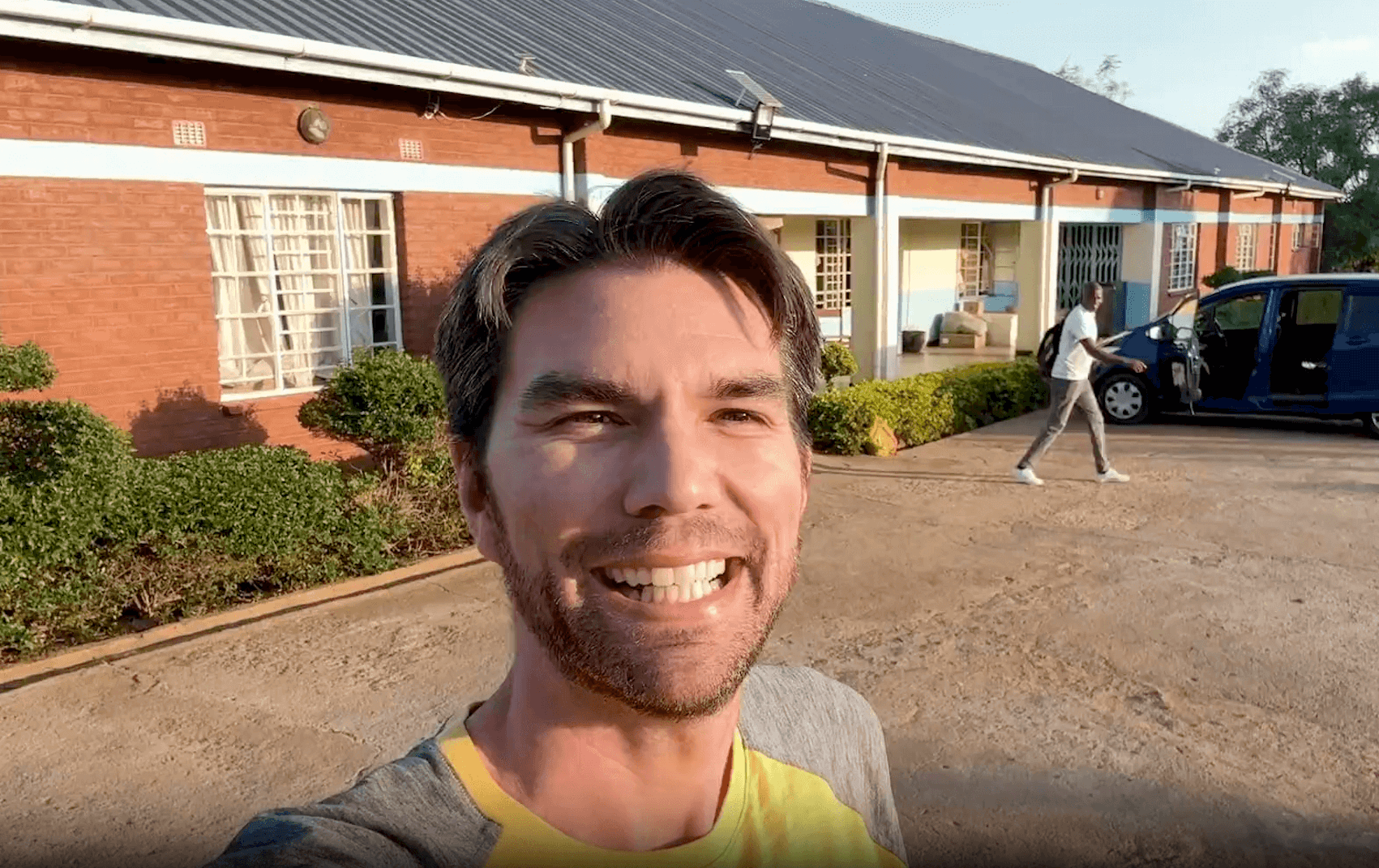Setting up Stripe as an individual or LLC
This is a step-by-step guide to setting up Stripe for your DonorSee profile.

This is a step-by-step guide to setting up Stripe for your DonorSee profile. By the end of these simple steps, you will have successfully completed the steps for receiving donations on DonorSee.
Note: This guide is for US based individuals or LLCs. Check out our other guide for setting up Stripe as US non-profit. For more context about Stripe, you can check out How Does Stripe Work.
Step 1. Click “Connect Bank Account” on your DonorSee profile
There are two ways to get started. Either click the big blue button on your DonorSee profile that says “Connect Bank Account” or the link that says “Connect your Stripe account.”

They both link to the same page and have a unique URL for your profile. After a confirmation screen, you will be taken to a Stripe sign up form that has the DonorSee logo on the top that looks like this:

This will allow you to create a new Stripe account. By following the unique URL, your Stripe account will automatically be connected to DonorSee’s Stripe account — which will allow you to receive payments from DonorSee. For more information about Stripe and how it works with DonorSee, please check out “How does Stripe Work?”
If you already have a Stripe account, all you have to do is sign in to Stripe. Congrats; that was easy! If you don’t have a Stripe account, complete the following steps to make an account.
Step 2. Fill out your Business details
Stripe requests information about your business in order to verify the validity of your request.
You can set up a Stripe account for yourself as an individual or on behalf of an organization. If you don't know what to select, I suggest reaching out to your Partner Coordinator to talk thorough options. Stripe uses this information to verify you are who you say you are and to help properly categorize your account. Below are the questions they ask.
- Country: List United States (If you are a US charity that exclusively works in Uganda, you should still select United States.)
- Business Address: Use the address for your headquarters or office.
- Business Phone: This should be your office number if you have one. Otherwise, your cell number will do.
- Type of Business: Select “Individual, sole proprietor, or single-member LLC" or "Limited liability company (LLC)"
- Legal Business Name: Your legal business name must exactly match your tax ID—including capitalization. Please make sure it’s correct. If you are setting up Stripe as an individual, they won't ask you this question.
- Employer Identification Number (EIN): If you use your Social Security number for business tax purposes, you can use that instead.
- Business website: This should be whatever website you have access to/describes your work. In a pinch, you can use DonorSee.com – but can also link to a social media profile.
- Business Description:
- Industry: The best option for industry will depend on what sort of work you do and under what legal structure. For charities, CBOs, NGOs, Missionaries you'll likely find the best options under “Membership Organization." The option “Charities or social service organization” should fit for most of the work you are doing on DonorSee. If a better option exists, choose that.

- Written Description: You can come up with a brief description of your work. Or, you can copy your Mission/Vision statement from your website.
- How long will it take for delivery? This question doesn’t directly apply to your work on DonorSee. We suggest you select “Within 2 weeks” – unless you expect to be able to implement projects faster than that.

Step 3. Fill out Executive Details
Accepting payments is important business. Stripe requires that you get someone in leadership to approve that you want to set up an account with Stripe.

This can be anyone who has significant ability to make decisions. If you had the authority to decide to start to use DonorSee, you likely have the permission required.
Stripe asks for personal details to prevent the form from being filled out in someone else’s name. They don’t share this information or use it in any other way.
- Full name: this should be the name of the person authorizing creating a Stripe account.
- Job Title
- Phone number: This can be a cell phone number, office number, or the company number (if needed). Who would you want Stripe to call to verify you say who you are?
- Date of birth
- Last 4 digits of Social Security number
- Home address
Step 4. Add Credit card statement details
This is what will show up on any credit card statements. This is not what’s shown on donation receipts to donors. (That’s highly customized and can include your organization's name, logo, etc.)
- Statement Descriptor:
- Stripe limits you to 22 characters. It needs to be longer than 5 characters. When The Evangelical Alliance Mission, which goes by “TEAM” joined DonorSee, their acronym was too short — and their full name was too long. In the end, we settled on “TEAM.org.” We could have also chosen “TEAM – DonorSee.”
- Support Phone Number:
- Which phone number should someone call if they have questions about a payment? This can be your general support line, your fundraising or donor relations team line, or your office number. Generally if a DonorSee donor has questions about a donation, they just reach out to us using our chat box. So, you shouldn’t expect any calls.
Step 5. Fill out your Bank Details
Stripe will ask you for the Routing number and Account number for your bank. We highly suggest you use an account dedicated to your charity work. This can be your primary account or a new dedicated account you open for all your DonorSee donations.
DonorSee does not see what you enter here or receive access to your bank account.
Step 6. Set up Two-Step and create your Stripe account
You are almost done! You’ll need to create a login for your Stripe profile. For simplicity’s sake, we suggest you use either the email address you use for your DonorSee profile. Please create a unique password for your Stripe account that you don’t use elsewhere. Save this in a safe location.

In order to make sure all your information stays secure, Stripe requires you to set up Two-Step Authentication (2FA) protection for your account. They will sometimes require you to receive a text message or enter a code generated by an authentication app when you are trying to sign into your Stripe account. This is standard process for most financial platforms.

You will want to use a phone number that can receive SMS texts from Stripe. This should be on the phone of whoever is going to be logging into your Stripe account.
Step 7. Submit your form
The final step is to hit the blue “Authorize access to this account” button on the bottom of the form.

That’s it! If you encounter any difficulty, your Partner Coordinator would gladly walk you through the steps.
Note: We at DonorSee will never ask for your Stripe login info. We will also never message you asking for your bank account information or any other sensitive account info. You can email DonorSee at admin@donorsee.com if anyone reaches out claiming to be a representative of DonorSee. You can also reach out to Stripe’s support at support.stripe.com